Keeping your computer and phone free from viruses is essential for maintaining the security and integrity of your devices. Viruses can not only slow down your system but also pose a risk to your personal data. In this comprehensive guide, we will provide you with step-by-step instructions on how to remove viruses from your PC and phone, ensuring a thorough cleanup and effective virus protection.
Key Takeaways
- Use reputable antivirus software to scan and clean your system for virus removal.
- Signs of a virus include a slow computer, error messages, and changes to your browser homepage.
- Viruses can get on your computer through human error, such as clicking on unknown links or downloading compromised software.
- Follow proper virus removal steps for both Windows and Mac computers to ensure complete virus elimination.
- Regularly update your antivirus definitions, backup important data, and maintain secure browsing practices to prevent future virus infections.
Signs of a Virus
Being aware of the signs of a virus is crucial for protecting your computer and personal information. Knowing the symptoms can help you take prompt action to remove the virus and prevent further damage.
Common signs of a virus include:
- A slow computer: If your computer takes longer than usual to boot up, open programs, or navigate through files, it could be a sign of a virus. Viruses consume system resources and slow down the performance of your device.
- Error messages: Persistent error messages, such as system crashes, blue screen errors, or program freezes, may indicate a virus infection. Viruses can disrupt the normal operation of your computer and lead to these issues.
- Changes to your browser homepage: If your browser homepage suddenly changes without your consent or redirects you to unfamiliar websites, it could be a sign of a browser hijacker virus. These viruses modify your browser settings to control your online activities.
- Trouble accessing antivirus sites: Some sophisticated viruses may attempt to block or disable your antivirus software. If you encounter difficulties accessing antivirus websites or updating your antivirus program, it could be a red flag.
These signs indicate that a virus is using your computer’s processing power and potentially accessing your personal information. It is essential to take immediate action to remove the virus and protect your data.
“Being proactive and regularly scanning your computer for viruses can help catch and eliminate threats before they cause significant harm.” – Security Expert
To give you a visual representation of the signs of a virus, here’s a table summarizing the common symptoms:
| Signs of a Virus | Description |
|---|---|
| Slow computer | Programs taking longer to load and overall system performance decline |
| Error messages | Persistent system crashes, blue screen errors, or program freezes |
| Changes to browser homepage | Unwanted modification of your browser’s default start page |
| Trouble accessing antivirus sites | Difficulty accessing or updating antivirus software due to virus interference |
Remember, if you notice any of these signs, it’s important to take immediate action to remove the virus and safeguard your computer and personal information.
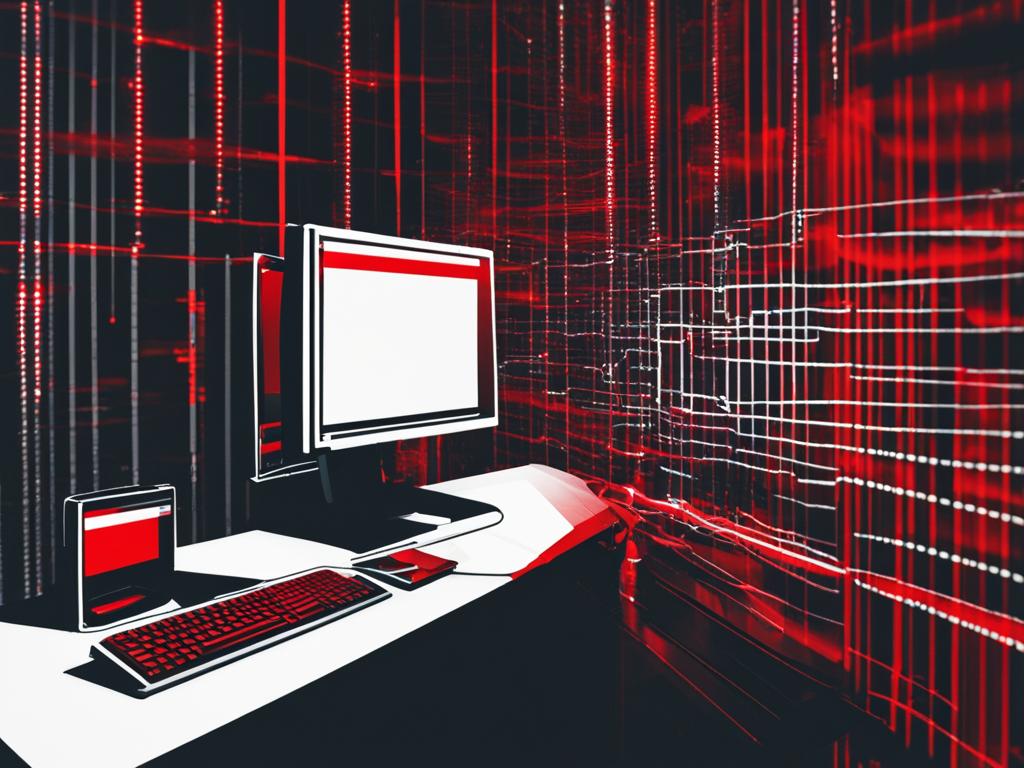
How Viruses Get on Your Computer
Viruses can easily find their way onto your computer through various methods. Understanding these transmission methods can help you protect your system and personal data from potential threats.
- Downloading from unfamiliar sites: One common way viruses spread is through downloading software or files from unfamiliar or untrusted websites. These sites may unknowingly contain infected files or malicious code that can infect your computer.
- Malicious emails: Another common method is through malicious emails. Cybercriminals send emails with infected attachments or links that, when opened, can install viruses on your system. It’s important to be cautious when opening emails from unknown senders or when unexpected attachments are received.
- Outdated antivirus definitions: Viruses can also find their way onto your computer if your antivirus software has outdated virus definitions. Antivirus programs use these definitions to identify and remove known viruses. Regularly updating your antivirus software ensures that it can effectively protect against new threats.
“Virus transmission depends on human error and vulnerabilities in security systems.”
It’s important to remember that even strong antivirus software cannot prevent viruses from being installed on your computer if you inadvertently engage in these risky behaviors.
“Downloading files from unfamiliar sites and opening suspicious attachments can leave your computer vulnerable to viruses.”
Being cautious and practicing safe browsing habits can significantly reduce the risk of virus infection. Stick to trusted websites and only download software from reputable sources. Always verify the sender and content of an email before opening any attachments or clicking on any links.
Regularly updating your antivirus software and running scheduled scans can further enhance your computer’s security and protect it from potential threats.

Stay Updated and Stay Safe
The ever-evolving world of computer viruses requires constant vigilance. Virus transmission depends on human error and vulnerabilities in security systems. By staying informed, using trusted sources, and maintaining up-to-date antivirus software, you can minimize the risk of viruses infecting your computer and compromising your data.
Manual Virus Removal
Manual virus removal is a complex process that involves several steps to safely eliminate viruses from your computer. While it can be risky, following the correct procedures and using reputable antivirus software can effectively remove viruses from your system.
One of the first steps in manual virus removal is uninstalling recently installed programs that may be responsible for introducing the virus to your computer. By removing these programs, you can eliminate any potential sources of infection.
To further ensure the thorough removal of viruses, it’s important to boot your computer in safe mode. Safe mode is a diagnostic mode that allows you to run your computer with minimal software and drivers, making it easier to detect and remove viruses without interference.
Once your computer is in safe mode, you can use antivirus programs to scan and clean your system. These programs are designed to detect and eliminate viruses, malware, and other malicious software. Make sure to update your antivirus definitions before running the scan to ensure it includes the latest threat signatures.
It is recommended to follow specific steps while performing manual virus removal to prevent any further damage to your system and ensure a successful removal. Here are the key steps to remember:
- Uninstall recently installed programs.
- Boot your computer in safe mode.
- Use reputable antivirus software to scan and clean your system.
By following these steps and using reliable antivirus software, you can safely remove viruses from your computer manually.
Benefits of Manual Virus Removal:
Manual virus removal has several advantages over other methods. It allows you to have more control over the process and ensures a thorough cleaning of your system. Additionally, manual removal can be helpful in situations where automated antivirus scans are not able to detect or remove certain types of viruses.
However, it’s essential to exercise caution and only perform manual virus removal if you have the necessary knowledge and experience. If you’re unsure or uncomfortable with the process, it’s best to seek professional help to avoid any potential risks.

Removing a Virus from a Windows Computer
To ensure the safety and security of your Windows computer, it’s crucial to promptly remove any viruses that may have infected it. Follow these step-by-step instructions to effectively remove a virus and protect your system from further damage.
- Boot your computer in Safe Mode: Start by rebooting your computer and repeatedly press the F8 key before the Windows logo appears. This will bring up the advanced boot options menu. From there, use the arrow keys to select “Safe Mode” and press Enter. Safe Mode prevents unnecessary programs and processes from loading, making it easier to detect and remove viruses.
- Scan your computer with antivirus software: Once your computer is in Safe Mode, open your preferred antivirus software and perform a full system scan. Make sure the antivirus software is up to date with the latest virus definitions to effectively detect and remove any viruses or malware. Running multiple scanning programs can help catch newer viruses that may have evaded detection.
- Update your virus definitions: Before running a full system scan, ensure that your antivirus software has the most recent virus definitions. Virus definitions contain information about the latest threats and help the antivirus software identify and remove them. Regularly updating your virus definitions is essential for effective virus removal.
- Backup important data: Before taking any action to remove the virus, it’s essential to safeguard your important files. Back up your important data to an external storage device or cloud storage to prevent any data loss during the virus removal process.
- Clean temporary files: Temporary files often accumulate on your computer over time and can potentially harbor viruses or malware. Use the Disk Cleanup tool to delete temporary files and free up disk space. This step helps eliminate any malicious apps or programs that may have been downloaded and caused the virus infection.
- Uninstall unnecessary applications: Review the list of installed programs on your computer and uninstall any applications that you no longer need or trust. Some applications can be a gateway for viruses and may compromise your computer’s security.
Removing a virus from a Windows computer requires a strategic approach that includes booting in Safe Mode, scanning with antivirus software, updating virus definitions, backing up data, cleaning temporary files, and uninstalling unnecessary applications. By following these steps diligently, you can effectively remove the virus and restore the security of your Windows computer.

| Key Steps | Benefits |
|---|---|
| Boot in Safe Mode | – Prevents unnecessary programs from loading – Enables easier virus detection and removal |
| Scan with antivirus software | – Identifies and removes viruses or malware – Provides real-time protection against threats |
| Update virus definitions | – Enhances antivirus software’s ability to detect new threats – Ensures effective virus removal |
| Backup important data | – Safeguards important files from potential data loss during virus removal |
| Clean temporary files | – Eliminates potential hiding places for viruses – Improves overall system performance |
| Uninstall unnecessary applications | – Reduces the risk of future virus infections – Streamlines the computer’s performance |
Removing a Virus from a Mac
Removing a virus from a Mac requires a systematic approach to ensure thorough malware removal. Follow the steps below to effectively remove the virus from your Mac:
- Boot your Mac in safe mode: Start by rebooting your Mac and holding down the Shift key until you see the Apple logo. This will boot your Mac in safe mode, preventing any unnecessary startup items or services from running.
- Install antivirus software: It’s crucial to have dedicated antivirus software designed specifically for Macs. Install reputable Mac antivirus software, such as Avast or Bitdefender, to ensure the virus is thoroughly scanned and removed.
- Run a virus scan: Open the antivirus software and perform a full system scan. The software will examine all files, folders, and applications on your Mac to detect and eliminate any malicious code or viruses.
- Update your macOS: Keeping your operating system up to date is essential for addressing security vulnerabilities and ensuring optimal system performance. Check for updates in the System Preferences > Software Update section and install any available updates.
- Uninstall suspicious apps or extensions: Review the list of installed applications and extensions on your Mac. Remove any suspicious or unfamiliar apps or browser extensions that may be associated with the virus.
By following these steps, you can effectively remove the virus from your Mac and restore its performance and security.
Recommended Mac Antivirus Software
| Antivirus Software | Features |
|---|---|
| Avast Security | – Real-time protection against viruses, malware, and ransomware – Wi-Fi security scanner – Scans email attachments for potential threats |
| Bitdefender Antivirus for Mac | – Advanced threat detection and removal – Time Machine protection – Safepay for secure online shopping and banking |
| Norton 360 Deluxe | – All-in-one security for Mac, PC, and mobile devices – Secure VPN for online privacy – Parental control features |

Seek Professional Help
If you’re unable to remove the virus on your own, consider seeking professional help. Services like McAfee’s Virus Removal Service offer security experts who can remotely connect to your computer to remove stubborn viruses. Professional help can ensure thorough virus removal and provide guidance on further protection against viruses.

When faced with a persistent virus infection, it’s essential to turn to professional virus removal services for assistance. These experts have the knowledge and tools to effectively eliminate even the most stubborn viruses from your computer.
Professional virus removal services like McAfee’s Virus Removal Service provide security experts who are experienced in dealing with a wide range of viruses and malware. These professionals can remotely connect to your computer, assess the specific infection, and take the necessary steps to remove the virus effectively.
One of the significant advantages of professional virus removal is the expertise and experience offered by these professionals. They have in-depth knowledge of the latest viruses and malware and know the most effective methods for removing them. This ensures a thorough and complete virus removal process, minimizing the risk of recurring infections.
In addition to virus removal, professional services can also provide guidance on further protection against viruses. They can recommend reputable antivirus software and provide advice on safe browsing practices to help prevent future infections. By seeking professional help, you can not only remove existing viruses but also better protect your computer from future threats.
Remote virus removal is a convenient and efficient solution, as it eliminates the need to bring your computer to a physical location. With remote access, the security expert can perform the virus removal process without disrupting your daily activities. This saves you time and effort, allowing you to continue using your computer while the virus is being removed.
Trustworthy virus removal services prioritize the security and privacy of your data. They employ encrypted connections and adhere to strict security protocols to ensure that your personal information remains protected throughout the remote virus removal process. You can have peace of mind knowing that your sensitive data is in safe hands.
In conclusion, professional virus removal services offer an effective and convenient solution for removing stubborn viruses from your computer. By seeking professional help, you can ensure thorough virus removal and receive guidance on further protection against viruses. Don’t let a persistent virus infection compromise your device’s security and your peace of mind – seek professional assistance for comprehensive virus removal.
Avoiding Computer Viruses
The best way to remove viruses is to avoid them in the first place. By practicing safe browsing habits and implementing secure system practices, you can greatly reduce the risk of encountering malicious software. Here are some key steps to follow:
- Download from trusted sources: When installing software or applications, only download from reputable sources such as official websites or trusted app stores. Be cautious of downloading from unfamiliar sources or third-party websites, as these often carry a higher risk of malware infection.
- Install reputable antivirus software: Protect your devices by installing and regularly updating reputable antivirus software. These programs help detect and remove known viruses, malware, and other security threats.
- Practice safe browsing: Be mindful of the websites you visit and the links you click on. Avoid clicking on suspicious or unknown links, especially those received through email or social media platforms. Additionally, refrain from visiting websites known for hosting malware or illicit content.
- Maintain regular backups: Create regular backups of your important files and data. This way, if your system is infected by a virus, you can easily restore your files to a clean, secure state.
- Keep your software updated: Regularly update your operating system, web browsers, and other software applications. Software updates often include security patches that protect against known vulnerabilities exploited by viruses and malware.
- Use secure passwords: Create strong, unique passwords for your online accounts and devices. Avoid using easily guessable passwords and consider using a password manager to securely store your login credentials.
By following these precautions, you can significantly reduce the chances of encountering viruses and protect your systems from potential threats. Stay proactive and mindful of safe browsing practices to maintain a secure and virus-free environment.
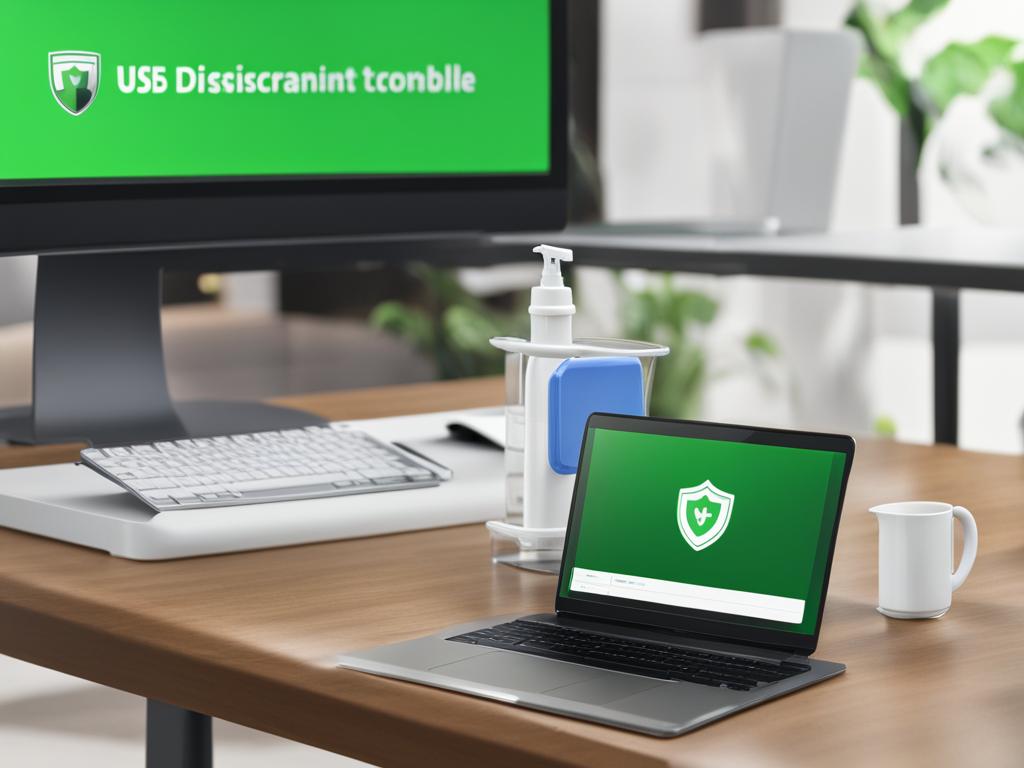
Virus Transmission Methods
Viruses can be transmitted through various methods, including infected email attachments, file sharing, and software vulnerabilities. It’s crucial to be cautious and take preventive measures to protect your devices and data.
Email Attachments:
Email attachments are a common method for spreading viruses. Cybercriminals may disguise malicious code within seemingly harmless files, such as documents, images, or zip archives. Opening these attachments can trigger the virus and compromise your device’s security.
To avoid virus transmission through email attachments:
- Be skeptical of unexpected or suspicious emails, especially those from unknown senders.
- Do not open attachments unless you are sure of their sender’s authenticity.
- Scan email attachments with antivirus software before opening them.
File Sharing:
File sharing platforms and peer-to-peer networks can unknowingly distribute infected files. When downloading or exchanging files, there is a risk of inadvertently downloading a virus or malware.
To minimize the risk of virus transmission through file sharing:
- Download files from trusted and reputable sources.
- Ensure your antivirus software is up to date and running during file sharing activities.
- Use caution when accepting or downloading files from unknown or untrustworthy sources.
Software Vulnerabilities:
Software vulnerabilities can also facilitate virus transmission. Attackers exploit weaknesses or loopholes in software to inject malicious code, allowing viruses to infiltrate your system.
To protect against software vulnerabilities:
- Regularly update your operating system, web browsers, and other software to patch known vulnerabilities.
- Enable automatic updates to ensure you have the latest security patches.
- Utilize reputable software and avoid questionable or pirated versions that may contain hidden viruses.
By being cautious when handling email attachments, practicing safe file sharing, and keeping your software updated, you can minimize the risks associated with virus transmission. Stay vigilant to protect your devices and data from potential security threats.

Signs of Virus Infection
Recognizing the signs of a virus infection is crucial to protecting your computer and personal information. Here are some common indicators that your system may be compromised:
- Abnormal computer behavior: If your computer is behaving strangely, such as freezing, crashing, or running significantly slower than usual, it could be a sign of a virus.
- Suspicious files or downloads: If you notice unfamiliar files on your computer or detect unexpected downloads, they may be malicious and potentially infected with viruses.
- Frequent crashes: If your computer crashes frequently, especially during regular tasks or when using specific programs, it could indicate a virus infection.
- Slow performance: Noticeably slower performance, longer loading times, and delays when opening applications or browsing the internet can be signs of a virus.
- Excessive pop-ups: If you suddenly see an increase in pop-up advertisements or intrusive messages, it could be a sign that your computer is infected with adware or malware.
- Unfamiliar programs or settings: If you discover unfamiliar programs installed on your computer or notice changes to your system settings without your knowledge, it may indicate a virus infection.
- Corrupted or erased files: Viruses can damage or delete files on your computer, so if you find that your files are corrupted, missing, or suddenly inaccessible, it’s a red flag.
- Unusual noises from the computer: Strange noises like grinding, clicking, or whirring coming from your computer’s hardware can be a symptom of a hardware or virus issue.
- Overheating: If your computer overheats frequently or experiences sudden temperature spikes, it could be a sign of a virus running intensive background processes.
When multiple symptoms occur simultaneously, it is highly likely that your computer is infected with a virus. It’s important to take immediate action to prevent further damage and protect your data.

Removing a Virus from a PC
To effectively remove a virus from your PC, follow these steps:
- Install Antivirus Software: Begin by installing reputable antivirus software that offers real-time scanning and removal capabilities. This software will help detect and eliminate viruses from your system.
- Run a Full Virus Scan: Once the antivirus software is installed, run a full virus scan of your computer. This will thoroughly examine your system, detect any malicious code, and identify infected files.
- Delete or Quarantine Infected Files: The antivirus software will provide recommendations on how to handle infected files. Follow its instructions to either delete or quarantine these files, ensuring they no longer pose a threat to your system.
- Restart Your Computer: After removing the virus and dealing with infected files, restart your computer to complete the removal process. This will clear any remaining traces of the virus from your system.
“Installing antivirus software, running a full virus scan, and deleting or quarantining infected files are crucial steps in successfully removing a virus from your PC.”
By following these steps, you can effectively remove viruses from your PC and restore your computer’s performance and security.
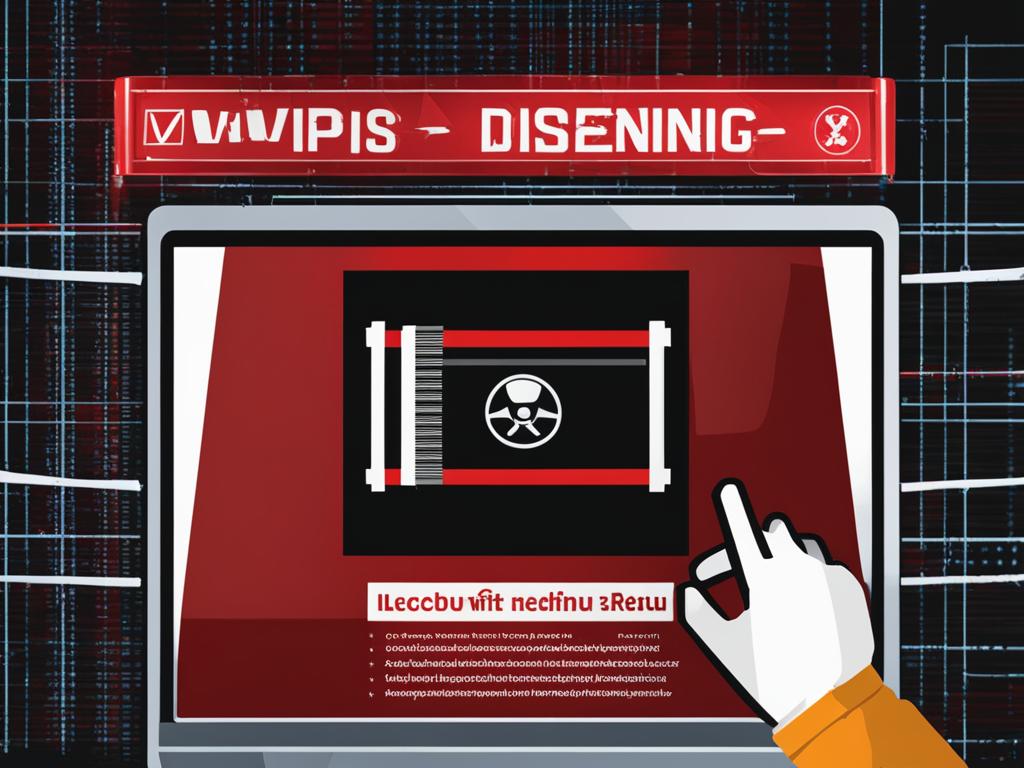
More Virus Removal Options
If the initial virus removal steps are not sufficient, there are more advanced options that can be tried to ensure effective virus removal. These options include:
- Running the computer in Safe Mode
- Deleting temporary files to remove recent malware
- Scheduling a boot-time virus scan
Running the Computer in Safe Mode
Safe Mode is a diagnostic mode that allows the computer to start with only essential services and drivers. By running your computer in Safe Mode, you can isolate and troubleshoot any malware or viruses that may be causing issues. In Safe Mode, only essential processes are active, making it easier to detect and remove malicious software.
Deleting Temporary Files
Temporary files are created by various programs and can sometimes contain malware or viruses. By deleting these files, you can remove any recent malware that might have infected your system. Temporary file deletion can be done using built-in tools or third-party software designed specifically for this purpose.
Scheduling a Boot-Time Virus Scan
A boot-time virus scan is a thorough scan of your computer’s system files and applications before they fully load during startup. By scheduling a boot-time virus scan, you can detect and remove deep-rooted infections that may be hiding within your system. This type of scan can help eliminate viruses that are difficult to detect during normal operations.
It’s important to follow these advanced virus removal techniques carefully to ensure the best results. Remember to always use reputable antivirus software and keep it updated for maximum protection against malware and viruses.

Comparison of Virus Removal Options
| Virus Removal Options | Advantages | Disadvantages |
|---|---|---|
| Safe Mode |
|
|
| Temporary File Deletion |
|
|
| Boot-Time Virus Scan |
|
|
Removing a Virus from a Mac
When it comes to removing a virus from your Mac, taking prompt action is essential. Follow these steps to effectively eliminate the virus and restore the security of your device:
- Update macOS: Ensure that your Mac is running the latest version of macOS. This will provide you with the latest security patches and enhancements to protect against known vulnerabilities. To update your macOS, go to the Apple menu, select “System Preferences,” and click on “Software Update.”
- Install Specialized Mac Antivirus Software: Macs are not immune to malware and viruses. Install a specialized Mac antivirus software to scan your system for any malicious programs or files. These antivirus programs are specifically designed to detect and remove Mac-specific malware.
- Uninstall Suspicious Apps: Review the applications installed on your Mac and delete any suspicious ones. Malware can often disguise itself as legitimate applications, so be cautious and remove any unfamiliar or suspicious software.
- Remove Harmful Browser Extensions: Viruses can also exploit your web browser by installing harmful extensions. Check your browser settings and remove any extensions that you did not install or that seem suspicious.
Taking these steps will help ensure that your Mac is free from viruses and malware. Remember to regularly update your macOS and antivirus software to stay protected against new threats.

Delete Temporary Files
Deleting temporary files is an essential step in removing malware and optimizing the performance of your Windows computer. Temporary files are created by various apps and programs during their operation and can accumulate over time, taking up valuable storage space.
Removing these temporary files not only frees up space but also eliminates any malicious apps or programs that may have been downloaded and caused the malware infection. One effective way to delete temporary files is by using the built-in Disk Cleanup tool in Windows.
The Disk Cleanup tool scans your computer for temporary and unnecessary files and provides you with a list of options to delete. To access this tool, follow these steps:
- Click on the Start button and type “Disk Cleanup” in the search bar.
- Select the Disk Cleanup app from the search results.
- Choose the drive you want to clean up (usually the C: drive) and click OK.
- Wait for the tool to calculate the amount of space you can free up.
- In the Files to delete section, select the types of files you want to remove. These may include temporary files, system files, and more.
- Click the OK button to confirm and start the cleanup process.
Once the Disk Cleanup tool completes the process, it will remove the selected files, including temporary files, from your computer. This can help improve the performance of your system and remove any recent malware infections.
Remember to run a full virus scan after deleting temporary files to ensure comprehensive malware removal. Regularly deleting temporary files is a good practice to maintain a clean and optimized Windows computer.
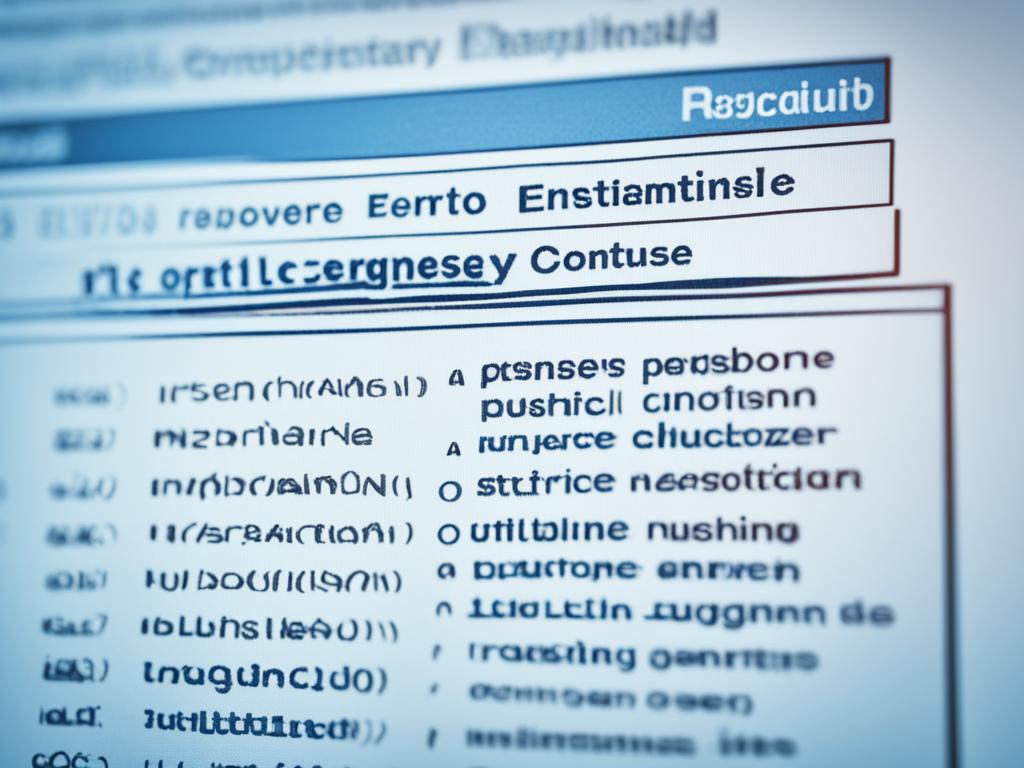
Schedule a Boot-Time Virus Scan
If standard antivirus scans don’t remove the virus, it’s time to take a more advanced approach. Scheduling a boot-time virus scan can help detect and eliminate deep-rooted malware that regular scans might miss. This powerful feature scans for system-level malware before the operating system and other programs boot up, ensuring a thorough and comprehensive scan.
A boot-time virus scan is essential when dealing with persistent and hard-to-remove viruses. These deeply embedded threats can hide within your system, evading detection by conventional antivirus software. By running a scan before the normal operating environment launches, you increase the chances of rooting out the most stubborn malware and ensuring complete system cleanliness.
To schedule a boot-time virus scan, follow the steps provided by your antivirus software. Typically, you can access this option through the settings or preferences menu of your antivirus program. Once enabled, the scan will take place during the next system startup.

During a boot-time virus scan, your computer will thoroughly examine its files, processes, and system areas that are usually inaccessible during regular operation. Depending on the size of your hard drive and the number of files, the scan may take longer than usual. However, the result is a comprehensive assessment of your system’s health and a higher likelihood of detecting and removing malware that may have evaded other scans.
Make sure to keep your computer plugged into a power source during the boot-time scan process since it can be resource-intensive and may require a significant amount of battery power.
Conclusion
In conclusion, the comprehensive virus removal guide presented in this article emphasizes the importance of using reputable antivirus software, practicing safe browsing practices, and remaining vigilant against various malware transmission methods. By regularly updating your software and running virus scans, you can significantly reduce the risk of viruses infecting your PC and phone. Additionally, adopting secure system practices such as maintaining backups and using strong passwords adds an extra layer of protection against potential threats.
However, it is crucial to acknowledge that even with the best prevention measures, viruses can still find their way into your devices. In such cases, seeking professional help, like McAfee’s Virus Removal Service, can provide remote assistance for efficient and effective virus removal. These experts have the necessary tools and expertise to ensure thorough virus removal and can also offer guidance on enhancing your device’s security.
Remember, prevention is key when it comes to computer viruses. Practicing safe browsing, using trusted sources for downloads, and being cautious with email attachments and file sharing can go a long way in reducing the risk of virus infections. By following the comprehensive virus removal guide provided and staying proactive in your approach to cybersecurity, you can maintain a virus-free environment and safeguard your PC and phone.
FAQ
What are the signs of a virus?
Signs of a virus include a slow computer, error messages, changes to your browser homepage, and trouble accessing antivirus sites. These symptoms indicate that a virus is using your computer’s processing power and potentially accessing your personal information.
How do viruses get on your computer?
Viruses can be installed on your computer through human error, such as downloading from unfamiliar sites or clicking on malicious links in emails. It’s important to regularly update your antivirus definitions to protect against new viruses. Even strong antivirus software cannot prevent user error from installing a virus.
How can I manually remove a virus?
Manual virus removal is complex and can be risky. It involves uninstalling recently installed programs, booting your computer in safe mode, and using antivirus programs to scan and clean your system. It’s important to follow specific steps and use reputable antivirus software to safely remove viruses.
How do I remove a virus from a Windows computer?
To remove a virus from a Windows computer, start by booting the computer in safe mode. Then, use antivirus software to scan for and remove the virus. Running multiple scanning programs can help catch newer viruses. It’s important to update your virus definitions, backup important data, clean temporary files, and uninstall unnecessary applications before running a full system scan.
How do I remove a virus from a Mac?
To remove a virus from a Mac, start by booting the computer in safe mode. Use antivirus software, specifically designed for Macs, to scan for and remove the virus. It’s important to update your macOS, install antivirus software, run a virus scan, and uninstall suspicious apps or extensions to completely remove the virus from your Mac.
What should I do if I’m unable to remove a virus on my own?
If you’re unable to remove the virus on your own, consider seeking professional help. Services like McAfee’s Virus Removal Service offer security experts who can remotely connect to your computer to remove stubborn viruses. Professional help can ensure thorough virus removal and provide guidance on further protection against viruses.
How can I avoid computer viruses?
The best way to remove viruses is to avoid them in the first place. Practice safe browsing by avoiding downloading software from unfamiliar sources and running unsolicited programs. Use trusted sources for downloads, install reputable antivirus software, and follow secure system practices like maintaining backups, regularly updating software, and using secure passwords.
What are common virus transmission methods?
Viruses can spread through infected email attachments, file sharing, and software vulnerabilities. It’s important to be cautious when opening email attachments and only download software from trusted sources. Regularly updating your software helps to patch vulnerabilities and prevent viruses from spreading.
What are the signs of a virus infection?
Signs of a virus infection include abnormal computer behavior, suspicious files or downloads, and frequent crashes. Other symptoms may include slow performance, excessive pop-ups, unfamiliar programs or settings, corrupted or erased files, unusual noises from the computer, and overheating. Multiple symptoms occurring simultaneously indicate a strong possibility of a virus infection.
How do I remove a virus from a PC?
To remove a virus from a PC, start by installing antivirus software that provides real-time scanning and removal. Run a full virus scan to detect and remove any malicious code. Delete or quarantine infected files as recommended by the antivirus software. Restart the computer to ensure the removal is complete.
What are some advanced virus removal options?
If the initial virus removal steps are not sufficient, more advanced options can be tried. These include running the computer in Safe Mode, deleting temporary files to remove recent malware, and scheduling a boot-time virus scan to check for deep-rooted infections. These steps should be followed carefully to ensure effective virus removal.
How can I delete temporary files on a Windows computer?
Deleting temporary files on a Windows computer helps remove any recent malware and improve overall system performance. Use the Disk Cleanup tool to delete temporary files. This step clears out any malicious apps or programs that may have been downloaded and caused the malware infection.
What is a boot-time virus scan?
If standard antivirus scans don’t remove the virus, a boot-time scan can be scheduled. This advanced feature scans for system-level malware before the operating system and other programs boot up. Running a boot-time scan helps detect and eliminate deep-rooted malware that may be hiding in the system.